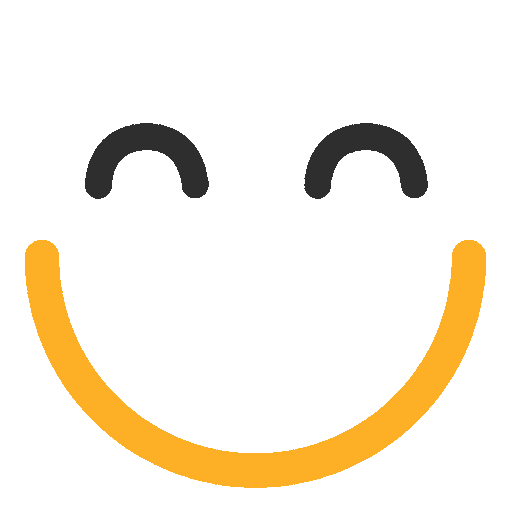Creating Custom Permission Set to control the visibility of the fields on e2a User Settings
Introduction
To control the visibility of fields on e2a User Settings, Custom Permission Sets can be created. It will allow the users to hide the settings from the UI which they do not want their users to see/access.
Instructions
Please follow these stepwise instructions to create custom permission set for ‘e2a email users’ Permission set to restrict the field access level of e2a user settings:
- Go to Setup
- Search for ‘Permission set’ in the quick find box and click on ‘Permission Sets’
- Search for ‘e2a email user’ permission set and open it
- Clone the ‘e2a email user’ permission set to create a new custom permission set
- Give it an appropriate name e.g., Restricted e2a email user
- Open the ‘object settings’ of the new permission set (Restricted e2a email user)
- Look for ‘e2a user settings’ object and open it
- Click on the ‘Edit’ button
- In the ‘field permissions’ section, uncheck the ‘Edit Access’ checkbox against the fields which are required not to be edited
- Click on ‘Save’
- Assign this new customer permission set to the users who are required to have standard ‘e2a email user’ permission set
Repeat the above same steps for e2a email manager permission set (where/if required), create another new custom permission set, and assign it to the users who are required to have the standard ‘e2a email manager’ permission set.
Note:
Please note that these custom permission sets will require to be kept up to date manually every time customer goes for e2a upgrades. These cloned permission sets are custom to each org and cannot be shipped within e2a package.
Please contact us at support@ortooapps.com for any questions.
★★★★★ - EXCELLENT
★★★★☆ - GOOD
★★★☆☆ - OK
★★☆☆☆ - POOR
★☆☆☆☆ - RUBBISH
.png?Policy=eyJTdGF0ZW1lbnQiOlt7IlJlc291cmNlIjoiaHR0cHM6Ly9kemY4dnF2MjRlcWhnLmNsb3VkZnJvbnQubmV0L3VzZXJmaWxlcy8yMzgxLzM3MTcvTWljcm9zb2Z0VGVhbXMtaW1hZ2VfKDYpLnBuZyIsIkNvbmRpdGlvbiI6eyJEYXRlTGVzc1RoYW4iOnsiQVdTOkVwb2NoVGltZSI6MTc2MDc5NjkwNH19fV19&Signature=mEcCBnlDDQNRYgXSF-8KG1Un9kvyURfoqAM89Wr526XfW3l9F1xEFyI2ldrjkAWH-qrqMs7hkredJTpc4AJ3ebqQXTurrQgtC63XJIq4SqsIsqZ831ahd4mZHMDWSHaufLtzJDaS~GBdtmaVF23OLSEk5~PhkM22ey-xe3oGmqF5OJ6MmJkIK6mijGwdyHOCCURwdmfIj9pU2eKDaddJ4lZhrBYaaUiht4zJ-w-vM6ecOiJv8jqzGsB6Q18euNdledB~oOWzDXcpkSl2rDUi7Rr-LAptjOhJpV8SrTLQv-ifIfSo11xUYj~iowUoQBQjpJx9cHrnJhPdQC6pAweGYA__&Key-Pair-Id=K2TK3EG287XSFC)