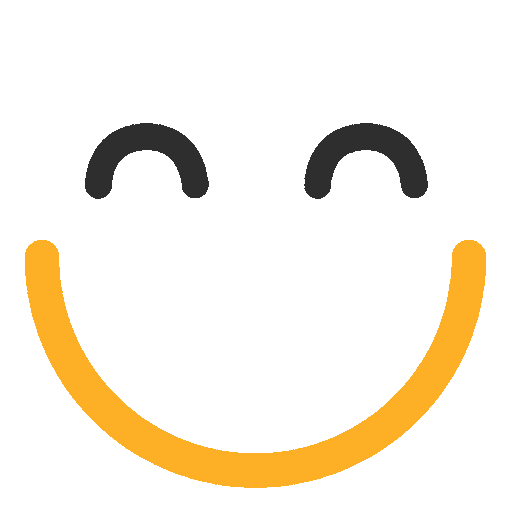How to add CC and BCC recipients to the Email Template?
Introduction:
e2a has introduced a new feature to specify CC and/or BCC Email recipients in the Email Template in both Classic and Lightning experiences. Upon setting up the integration in place, users will be able to add CC and BCC emails into an Email Template and when this template is used, added CC and/or BCC recipients will get set into the appropriate fields on the e2a Email Client itself.
This feature requires certain prerequisites to configure in the org before getting started. The user will need to configure custom metadata settings.
Creating Metadata Setting:
Here are the instructions to configure the metadata:
- Go to Setup and search for 'Metadata' in the quick find box
- Open 'Custom Metadata Types' from the results
- Click on the 'New Custom Metadata Type' button
- Add the Label as 'e2a Customer Settings'
- Add the plural value to the Plural Label
- Add the Object Name as 'e2a_Customer_Settings__mdt (note the "__mdt" gets added automatically)'
- Add the Description as 'This Custom Metadata type holds configuration to add CC and/or BCC emails in Email Templates records to be used.
- Press 'Save'
You have created a Custom Metadata type now. Please follow the steps below to create a field under it:
- In the same Custom Metadata Type record, look for the 'Custom fields' section and press on 'New'
- Select Type: Text (255)
- Enter Label as: Value
- Enter API Name as: Value__c
- Add in Help: Add the value in a name/value pair, using the Label field of the record for the name
- Save the field.
Next, create a record under the newly created metadata type. Please follow the steps to create the required record:
- Go to 'Setup' and type 'Custom Metadata Type' in the quick find box
- Open the 'Custom Metadata Types' from the result and look for the newly create metadata type i.e. e2a Customer Settings
- Press on 'Manage Records' - an option residing on the left side of the metadata type
- Press on 'New'
- Enter the Name as: Allow_CC_BCC_Recipients_in_Template
- Enter the Label as: Allow_CC_BCC_Recipients_in_Template
- Enter the Value as: true
- Press save
Once the metadata is created, the next step would be to create an Email Template:
To add CC and/or BCC recipients to Email Template:
- CC and/or BCC recipients will be added as first line in the template. Start the line in the template with '[[CC:' (no space before, upper case, trailing colon).
- Enter recipient Email address and finish with semi-colon
- Continue adding recipient Email addresses in this format on the same line until complete.
- If the number of email addresses extends beyond one line, allow the line to wrap and do not insert carriage return/line breaks
- Finish the CC entry with ']]'
- After the Email Template is created, go on to the email client and insert the already created Email Template.
Adding CC/BCC recipients to Lightening Experience Email-Template:

Adding CC/BCC recipients to a Classic Text Email Template:

Adding CC/BCC recipients to Classic Custom Email Template (HTML and TEXT):


Notes:
- All Email addresses will be added within the CC or BCC fields on the Email client. If these fields have any existing content, it will not be overwritten.
- When an Email is created and an Email Template used that has CC and/or BCC recipients incorrectly defined in the template body, no processing of the CC/BCC will occur.
- If the starting '[[CC:' and ending ']]' are present, but no content inside, it will be treated as NO RECIPIENTS added.
Please contact us at support@ortooapps.com for any other queries.
★★★★★ - EXCELLENT
★★★★☆ - GOOD
★★★☆☆ - OK
★★☆☆☆ - POOR
★☆☆☆☆ - RUBBISH
.png?Policy=eyJTdGF0ZW1lbnQiOlt7IlJlc291cmNlIjoiaHR0cHM6Ly9kemY4dnF2MjRlcWhnLmNsb3VkZnJvbnQubmV0L3VzZXJmaWxlcy8yMzgxLzM3MTcvTWljcm9zb2Z0VGVhbXMtaW1hZ2VfKDYpLnBuZyIsIkNvbmRpdGlvbiI6eyJEYXRlTGVzc1RoYW4iOnsiQVdTOkVwb2NoVGltZSI6MTc2MDY3OTIwM319fV19&Signature=KbcZy0tm1hxCfij5gMw3V9sz-oRmXYbdiyuipbXL0mlMhL26AtCc2T8mSjjS4oT6BVW~JP4jwvT8~RUvRLkreY89x2h~qdqwPgOh62LqxptKn3SZip~31EeWS7QRp7omxKwmhF37ToZIwVPvqaxUJHKEeWNKa6Ydyu2u~lP3Y8rh~Ky83z2bxtM2H3S8kVLQ3mK2K8xzlEYS121Im3dVQFyXNe63V9fSWhcCpsY0IvE77mnrKSl4LftTV~DftIHf12v3J4cZ8CcaVUn4koBD7L~b6OC~WEeRWvuFLua--zdM-mWAYLLUFLKFTi0oy4h-gFlkQdeIMvNfjeigD6F4nA__&Key-Pair-Id=K2TK3EG287XSFC)