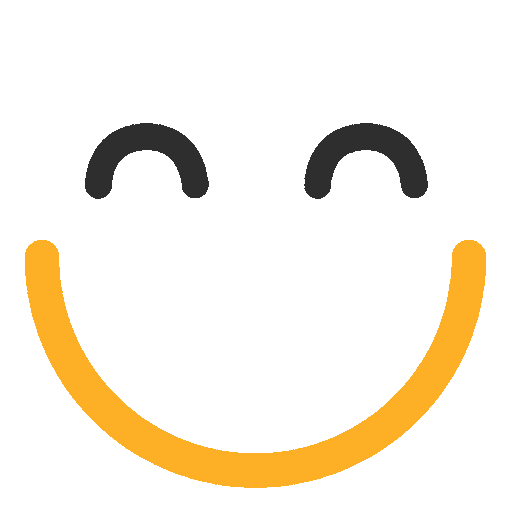How to Send Emails to a list of Recipients with Template Merge Fields resolving separately for each individual
Introduction:
e2a has introduced a new feature to send out individual emails to a list of Contacts/Leads. This functionality allows sending individual emails to recipients with their details resolved via merge fields in the templates for each recipient.
How to Send Multiple Emails to a List of Recipients?
From e2a v3.4936 onwards, you will be able to see a checkbox field on e2a email client called 'Send Multiple Emails to Individual Recipients' and this can be checked to enable multiple emails feature. Below is a step-wise guide:
- Open e2a Email Client and load Email Template of your choice using the Select Template button. The below shown merge field '{{{Recipient.Name}}}' will be populated separately for each contact being selected in the step-3.

Note: Please note that it is not necessary to always use Email Templates when you want to use this feature. You can also send emails to a list of recipients without using Email Templates.
- Click Send Multiple Emails to Individual Recipients checkbox.

- Add Contacts in 'To' field by opening the address lookup using the lookup icon.
- After adding Contacts, you will see the respective email addresses in 'To' field and the address count will also be shown next to 'To' label in brackets.
- You can go ahead and send email using the Send button on Email client.
- When you click on Send, the emails will be processed in the background. You will receive an email update similar to the one shown below once the process is complete.

In case emails sending fails or encounters any error(s), the above status email will contain details about that as well.
Please contact us at support@ortooapps.com for any other queries.
Was this information helpful?
Thank you Your feedback helps us to continually improve our content.
★★★★★ - EXCELLENT
★★★★☆ - GOOD
★★★☆☆ - OK
★★☆☆☆ - POOR
★☆☆☆☆ - RUBBISH
.png?Policy=eyJTdGF0ZW1lbnQiOlt7IlJlc291cmNlIjoiaHR0cHM6Ly9kemY4dnF2MjRlcWhnLmNsb3VkZnJvbnQubmV0L3VzZXJmaWxlcy8yMzgxLzM3MTcvTWljcm9zb2Z0VGVhbXMtaW1hZ2VfKDYpLnBuZyIsIkNvbmRpdGlvbiI6eyJEYXRlTGVzc1RoYW4iOnsiQVdTOkVwb2NoVGltZSI6MTc2MDg0MjQ1NH19fV19&Signature=chqKYNIDgv5Zodf7Ehwo6aLq~ciGi9GJe4YgyX768xfUDHPpMBHd7OW1Co6D8ESVCHad5AL2O5ckPkH6pXX8gRVmljAKhLGdqv0tkQp8sj1JjU~DW~54h5vT-o6e6wTLrLs00P4d7vMNgAVtqrcVdC6Gj47-lLkR5tdXw05swV6cRFla4CkSAANF8f7xZXjMiaKi1UNwyDl6FWPwx56cLKptOYWMQTeOSGasCzGZvIdSLCUvAx5USWKKH2Skzr2-wrGcwORMDLgPP6vlY7-5bGmbEqRbdcwO73xxapxJ-7jIyJOFuSnF8HGcMYcLvXJE0ymNsGONuH5UNC~J7xy3UQ__&Key-Pair-Id=K2TK3EG287XSFC)