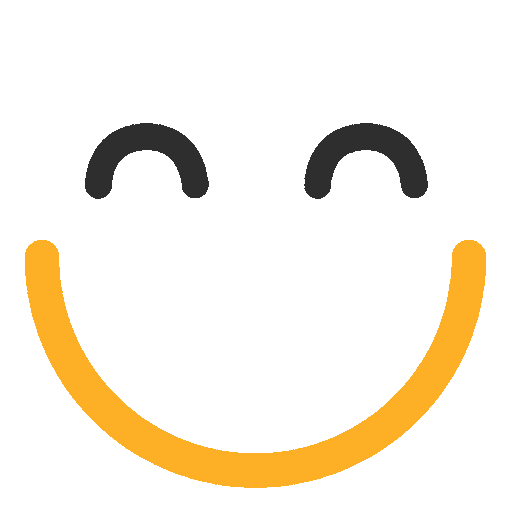Common Use cases for Alternate Thread Id
Use case 1:
The user wants to compare the 'To Address(es)' of the incoming email (Email sent to the email service address configured in the related email rule) with the value of the 'Email' field on the Lead record, and wants to assign the incoming email to the first match found upon comparing the addresses.
Please follow the steps below to configure the Alternate thread Id to work for the above-stated use case:
- Go to e2a Email Rules tab | <pre-configured email rule> [Example: EmailtoLead]
- Click on Edit and go to the Alternate Thread Id section
- Enter regex ([a-zA-Z0-9_\-\.]+@[a-zA-Z0-9_\-\.]+\.[a-zA-Z]{2,5})) in the Match Regex Pattern field to extract email addresses in the 'To field of the incoming email
- Enter 1 in the Match Capturing Group field [As there is 1 group in the regex above to extract email addresses]
- Select 'To' from the Search in drop-down [User wants to check for a match of regex in the To field]
- Select Email from the Field to Match drop-down [User wants to match the extracted addresses from the To field of incoming email to the value of Email field on Lead record]
- Click on Save
.png?Policy=eyJTdGF0ZW1lbnQiOlt7IlJlc291cmNlIjoiaHR0cHM6Ly9kemY4dnF2MjRlcWhnLmNsb3VkZnJvbnQubmV0L3VzZXJmaWxlcy8yMzgxLzM3MTcvY2tmaW5kZXIvaW1hZ2VzL2ltYWdlKDM2KS5wbmciLCJDb25kaXRpb24iOnsiRGF0ZUxlc3NUaGFuIjp7IkFXUzpFcG9jaFRpbWUiOjE3NjMyNzU5ODd9fX1dfQ__&Signature=JDq~Xi2q8yXCzjdLAVx~7ONuciDktl9KeBhLMlfrviravS0ku2cfKYWMjYlWHhWmHxYSeIHOizo~gVvpLy~10dv5ZPqx6Jmz5A36bhZ5L2zIqOCdzmZR~5hi~6FvkltWKISBHS-6c5R0QNwjmvltdjuLJ5Lh7WAj5XyGmhAwB8Glm54g4CFlVQOCsgTj4L0l8JKf-W2WvSWCBmXafu~Tixn7TifBF8l0Y02LzYTgUnIos2-hfZjcsZupP1CYfHjq9Ow4kW1Yg1WRtRJYtaQ4V1amEy5e~3113Jx9qcxoGRUezN3mAPTbobN5Kl-DqJPV3zpFy~UdJKYVT9PdLBlzpQ__&Key-Pair-Id=K2TK3EG287XSFC)
Use case 2:
The user wants to compare the value of 'Subject & Body' of the incoming email (Email sent on the email service address configured in the related email rule) with the value of the 'Country' field on the Lead record, and wants to assign the incoming email the first Lead record found with the same Country..
Please follow the steps below to configure the Alternate thread Id to work for the above-stated use case:
- Go to e2a Email Rules tab | <pre-configured email rule> [Example: EmailtoLead]
- Click on Edit and go to the Alternate Thread Id section
- Enter regex ([A-Za-z]*) in the Match Regex Pattern field to extract words in the 'Subject & Body field of the incoming email
- Enter 1 in the Match Capturing Group field [ As there is 1 group in the regex above]
- Select 'Subject & Body' from the Search in drop-down [ User wants to check for a match of regex in the 'Subject & Body' field]
- Select Country from the Field to Match drop-down [User wants to match the Country value from the Subject & Body field of incoming email to the value of Country field on Lead record]
- Click on Save
.png?Policy=eyJTdGF0ZW1lbnQiOlt7IlJlc291cmNlIjoiaHR0cHM6Ly9kemY4dnF2MjRlcWhnLmNsb3VkZnJvbnQubmV0L3VzZXJmaWxlcy8yMzgxLzM3MTcvY2tmaW5kZXIvaW1hZ2VzL2ltYWdlKDM3KS5wbmciLCJDb25kaXRpb24iOnsiRGF0ZUxlc3NUaGFuIjp7IkFXUzpFcG9jaFRpbWUiOjE3NjMyNzU5ODd9fX1dfQ__&Signature=IqBAgbPGUzdJxJrpBzBOzri-~wZ8rCxjGTBEuUlFcZkiZqHvz-tGNqaHjrCM8z-z5ZB~k2yal7f5Cd8ZzgFGBK9nXK1K3REPnTIvIRFb4ZjYKUowv5HLQG1trFa74BXqXZIO-3dZJldvWiqhEaLJYjDk6MNz3KpoBlkYxRAolV1uRjN90ykigcmkN-ZXbItlxdLX9WklXj-9t~aYQoGTXZgvczpTBrJB2WqjtS9jhmWdz~ohZcAknH7SGVFJifybj2YdJ~61cRxhLEpNRDAdoN9KXinc~vD6oMKr27RbnOCrEOJgjoPeeJ57UidlryU1Jz40~w-3R2130tk~gTtQRw__&Key-Pair-Id=K2TK3EG287XSFC)
Please contact us at support@ortooapps.com for any questions
★★★★★ - EXCELLENT
★★★★☆ - GOOD
★★★☆☆ - OK
★★☆☆☆ - POOR
★☆☆☆☆ - RUBBISH
.png?Policy=eyJTdGF0ZW1lbnQiOlt7IlJlc291cmNlIjoiaHR0cHM6Ly9kemY4dnF2MjRlcWhnLmNsb3VkZnJvbnQubmV0L3VzZXJmaWxlcy8yMzgxLzM3MTcvTWljcm9zb2Z0VGVhbXMtaW1hZ2VfKDYpLnBuZyIsIkNvbmRpdGlvbiI6eyJEYXRlTGVzc1RoYW4iOnsiQVdTOkVwb2NoVGltZSI6MTc2MzI3NTk4N319fV19&Signature=UAOCn5gzmMxoRcFtSc9JTYyNgg4P1HF~CIkqSKbkVtKnAQ11nksCHEum3~~6epQOqJstKtn6mGyO~lvfdAQLkWbfL9SX8x7NZ4sOGi5DPop72UDPHpvG2lnfdziHqipzLTd1MSgI9ewxprcZRhFCY~p61K277cXMFYVVss3AGUe2uPHTUhh5Ga2WxBGdftMoSOM-clbAEY4qNluMjmdzxEczPNjoaXDOcMwzogBUEx-NKt2vc40fbSVEtCOyry3lnBWeTPTyCgOxznEBK8ReCBfoQhv3dy2hS6hZfgTuFc7DIDuEmj~6Oa-K-CN9j2hUT2~oNlazNhxtPPpBSpC4BA__&Key-Pair-Id=K2TK3EG287XSFC)