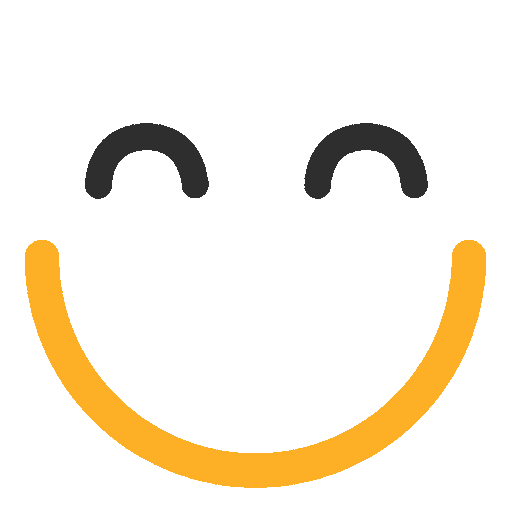How to change the label of the e2a Email button/related list?
The label of e2a Email button/Related List
It is often required to change the Labels of buttons or related lists, specifically according to the work environment. One can easily change the label of the e2a email button or e2a Related list as well by making a few changes.
Changing the label of e2a Email Button
In order to change the label of e2a Email button, please proceed as follows:
- Go to Setup | Quick Find Box | Translation Workbench and select Override
- Select Package: Ortoo: Email-to-anything
- Select Language: English
- Select Setup Component: Button and Link Label
- Select Object: e2a Email
- Enter your desired label name for ‘e2a Send an Email’ button, under column Button or Link Label Override
.png?Policy=eyJTdGF0ZW1lbnQiOlt7IlJlc291cmNlIjoiaHR0cHM6Ly9kemY4dnF2MjRlcWhnLmNsb3VkZnJvbnQubmV0L3VzZXJmaWxlcy8yMzgxLzM3MTcvY2tmaW5kZXIvaW1hZ2VzLzIwMTgtMDMtMDglMjAxM18xNl8wNS1UcmFuc2xhdGlvbiUyMFdvcmtiZW5jaF8lMjBPdmVycmlkZSUyMH4lMjBTYWxlc2ZvcmNlJTIwLSUyMEVudGVycHJpc2UlMjBFZGl0aW9uKDIpLnBuZyIsIkNvbmRpdGlvbiI6eyJEYXRlTGVzc1RoYW4iOnsiQVdTOkVwb2NoVGltZSI6MTc2MjE1NTQ0MX19fV19&Signature=EqlEdpUEjxHhyqUbIfx0NiU~iPCjuxVeXP18bhe4xqq3jNypIX9~TUQUqUEVob04efYOMGF1vAr8ysC91fE1jB-GRdovJ6uGB6T3RqG6fyEHkes-15C-QOf8lbe6xjASPito5BknJFis~0ovg-qdQE5z0mjHgK6fjJMe9W6H0oBcTEo4c-aRKqgvoAvViExSgbhiHEsn15uXH528y4uFY~SmoprV10zQbCgs-NsjrPNCvi1xTyN7gmXl-UkYdYbe5Brwf5Ge0drcpzRDxsMrORKjMcBPN6AzR2YqeMVs-LU7dY5u1JW6HYJ6nd5o5v8jVI~71vjiro9qlj7GQeUDBA__&Key-Pair-Id=K2TK3EG287XSFC)
- Click Save
The label of the e2a Email button would now be changed.
Changing the Label of e2a Email Related List
In order to change the label of e2a Email Related List, please proceed as follows:
- Go to Setup | Quick Find Box | Translation Workbench and select Override
- Select Package: Ortoo: Email-to-anything
- Select Language: English
- Select Setup Component: Custom Field
- Select Object: e2a Email
- Select Aspect: Related List Label
- Enter your desired label name for ‘e2a Email’ Related List, under column Related List Label Override for the object you want to change it for

- Click Save
The label of the e2a Email Related List would now be changed (for object 'Contact' in this case).
Please contact us at support@ortooapps.com for any questions.
Was this information helpful?
Thank you Your feedback helps us to continually improve our content.
★★★★★ - EXCELLENT
★★★★☆ - GOOD
★★★☆☆ - OK
★★☆☆☆ - POOR
★☆☆☆☆ - RUBBISH
.png?Policy=eyJTdGF0ZW1lbnQiOlt7IlJlc291cmNlIjoiaHR0cHM6Ly9kemY4dnF2MjRlcWhnLmNsb3VkZnJvbnQubmV0L3VzZXJmaWxlcy8yMzgxLzM3MTcvTWljcm9zb2Z0VGVhbXMtaW1hZ2VfKDYpLnBuZyIsIkNvbmRpdGlvbiI6eyJEYXRlTGVzc1RoYW4iOnsiQVdTOkVwb2NoVGltZSI6MTc2MjE1NTQ0MX19fV19&Signature=QfLm-fJfjoi9pQGWrUoQLISKKZkM6L674wPbtISzQn1C-2HrrMQLXl1ZEu4ZYN9K2TKd6ywmOA1jVpdrqvEwSOm11ewgKkgFkK~vU2~~jLnm6RimSzgPEtOAIftlJNw6G6zdT35NmmFlwmv3no3JfTTllL-33IPdvUM9vpF73mm7woohtdAqbiAs2ufNApZlojFCQY8Urws8n2hb2xMNkTsVOpCq9x9DNNVPHI64rRBAeAKyZs5nZsymDKLxI4mttiLHPLaN2bvJSXDeVRpZ7vNK93i4qIvKxwodifvYN0u1bhUxot4gvzPV9qGNIieikev3-56UYIPTTlR3XsKIPg__&Key-Pair-Id=K2TK3EG287XSFC)