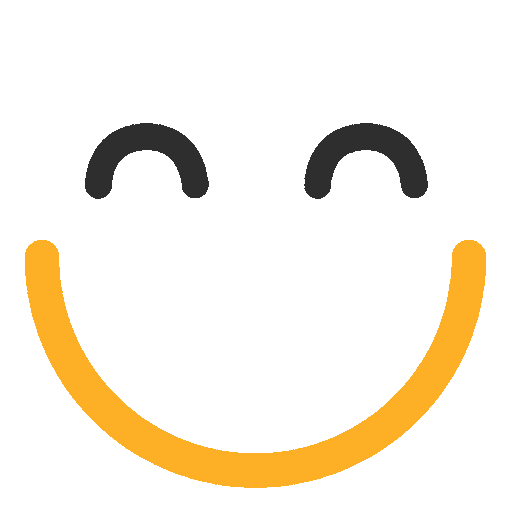How to Grant Read Access To All Custom Settings
When a user with an "e2a Manager" permission set clicks on e2a Global Settings, it may give an error of "Insufficient Privileges" and the e2a Global Settings tab does not load properly. This is because the Read access for the e2a Global Settings tab was missing for e2a Manager Profile. To resolve it we just need to assign Read access of e2a Global Settings tab to e2a Manager Profile and it will start to work as expected. This can be achieved by following the steps below.
Steps to Grant Read Access To All Custom Settings
- From Setup, enter Schema Settings in the Quick Find box, and make sure that the Restrict access to custom settings org permission is enabled.
- Enter User Management Settings in the Quick Find box, and enable Enhanced Profile User Interface. This setting provides a uniform and streamlined interface but isn’t a requirement for granting permissions.
- Enter Profiles or Permission Sets in the Quick Find box.
- Click the name of the profile or permission set that you want to edit.
- Click System permissions.
- Check the View All Custom Settings permission.
- Click Save.
Please contact us at support@ortooapps.com for any questions.
Was this information helpful?
Thank you Your feedback helps us to continually improve our content.
★★★★★ - EXCELLENT
★★★★☆ - GOOD
★★★☆☆ - OK
★★☆☆☆ - POOR
★☆☆☆☆ - RUBBISH
.png?Policy=eyJTdGF0ZW1lbnQiOlt7IlJlc291cmNlIjoiaHR0cHM6Ly9kemY4dnF2MjRlcWhnLmNsb3VkZnJvbnQubmV0L3VzZXJmaWxlcy8yMzgxLzM3MTcvTWljcm9zb2Z0VGVhbXMtaW1hZ2VfKDYpLnBuZyIsIkNvbmRpdGlvbiI6eyJEYXRlTGVzc1RoYW4iOnsiQVdTOkVwb2NoVGltZSI6MTc2MjUzMDg2Nn19fV19&Signature=ryJ6ao-gNpc6-1vbZ0hamHe48WMZK17po0whycvaZTlPojlBHiRLbRFePQHmM4Sn0OJJqCOuYCvXUcsWKpqXGTx~9gLDSz9DP08q3Sw-UCM5JLkeDjQq1OARGniRKuFCEcm0lgY-IFG-Qpm1otV6f8MZtHYL2Wkl4YyrPap9yVwlxnXvKn5lOmt6M2qhHoz-Ja399zpB63FbZFKTu8w3UNl3PkS~-k7aeYB6SujIV-dlngKpFbc3YFwIZWZiK6qrntAO3G9BsUObjIHGfWqzkvuzIig-K3u~vg3uCP8dkiAlQLsZrIDNLXmckOcqnFMH-h3Yz4jl9lz87O4aTwQnYg__&Key-Pair-Id=K2TK3EG287XSFC)