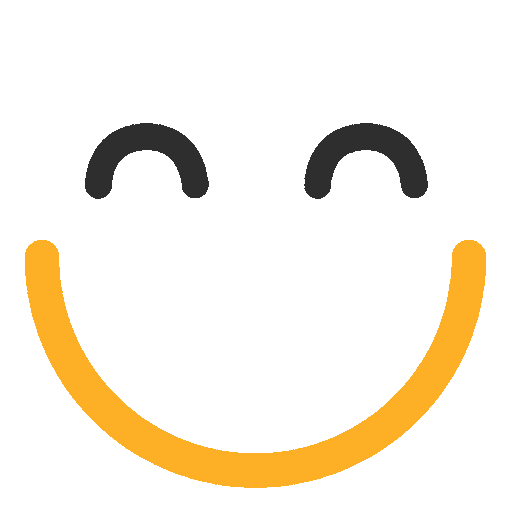How to add inline images in e2a emails?
Inline Images
Inline images are the ones added in the body of the email. In e2a, inline images can be added by uploading from your system (PC), from a public link.
Adding an inline image in the e2a email
While sending an email from the e2a email client, inline images can be added following the steps below:
- Go to the e2a email client, scroll down to the email Body editor and you will be able to see the formatting options
.png?Policy=eyJTdGF0ZW1lbnQiOlt7IlJlc291cmNlIjoiaHR0cHM6Ly9kemY4dnF2MjRlcWhnLmNsb3VkZnJvbnQubmV0L3VzZXJmaWxlcy8yMzgxLzM3MTcvY2tmaW5kZXIvaW1hZ2VzL2ltYWdlKDQ1KS5wbmciLCJDb25kaXRpb24iOnsiRGF0ZUxlc3NUaGFuIjp7IkFXUzpFcG9jaFRpbWUiOjE3NjEwMjkyNzh9fX1dfQ__&Signature=DJLX9yhOxV7HWD9BkgL~j0n1a4OgX0LlTT8lgg58zlH0Y417haAMXFL8a1cE06WQeMS1PK-pUKxdfkIN1GVPf5Rewy8i1IDcw3v1dB9xDM-cQx0rv1xhRUKR2ipbIVA4jT8fh1JhX9gWjkAjcEFWxLW5SUht7axRtRb7W7gAkVu6Fhl6uCiqg~xCGMvCHqqRJokeb9-AXzkgVhPrnF-f5G3FBDG1D8qb20BQqgAvN-HXNS1~7cRw5MQtdL5z--~peHQO2NGwV1aJwdyMKyppAqnulnkW6CLi134~mJcKB9zKeuWnG8GLiaubuEK9nJ3PpNKzjNHH~6uPqSU9fh2z5A__&Key-Pair-Id=K2TK3EG287XSFC)
- Click on the image
.png?Policy=eyJTdGF0ZW1lbnQiOlt7IlJlc291cmNlIjoiaHR0cHM6Ly9kemY4dnF2MjRlcWhnLmNsb3VkZnJvbnQubmV0L3VzZXJmaWxlcy8yMzgxLzM3MTcvY2tmaW5kZXIvaW1hZ2VzL2ltYWdlKDQ3KS5wbmciLCJDb25kaXRpb24iOnsiRGF0ZUxlc3NUaGFuIjp7IkFXUzpFcG9jaFRpbWUiOjE3NjEwMjkyNzh9fX1dfQ__&Signature=fzT114bGjEHEWoWHcbsiN22STYybQBKf-W-VZCG2g5J-OpYU2FQJCxm3FppBSwTH4tezzrZpZX9kSld1R9nhe7KKdEMA~7wluwI1bYeirtQAhC9kG6TkwRRgFIWuSL-qKpa3aFyEtyLwFN8y9JdHsuEqSnTC2nLAoDCDPYIgfR~F6w~QBvnYd-yLZMvUF1lSd7xfcH6sDu5zA8DlWuYfSZyL3~sa4tPRVCMZPTeF80Ix-B4B41FzW4RXqMi3Bg8b-bRbj1zmOjd7VB7Hieiwgak-8NCLgq8l7YBWLZFvo11FA~kN~O0i3TBFYZPkx2RB~LSGuT9wqMg85DmD~Rx73g__&Key-Pair-Id=K2TK3EG287XSFC) icon in the bottom row of options and the Insert Image pop-up will appear (as below)
icon in the bottom row of options and the Insert Image pop-up will appear (as below)
.png?Policy=eyJTdGF0ZW1lbnQiOlt7IlJlc291cmNlIjoiaHR0cHM6Ly9kemY4dnF2MjRlcWhnLmNsb3VkZnJvbnQubmV0L3VzZXJmaWxlcy8yMzgxLzM3MTcvY2tmaW5kZXIvaW1hZ2VzL2ltYWdlKDQ4KS5wbmciLCJDb25kaXRpb24iOnsiRGF0ZUxlc3NUaGFuIjp7IkFXUzpFcG9jaFRpbWUiOjE3NjEwMjkyNzh9fX1dfQ__&Signature=mKb-8K4wRqYuXQN7aDp6UB6sidclPD6MnYa2JIyVg9eCbGmExzxfnB7C8CoN4ghSk7Ly5gCd5vT7FxGSSQWHrOOB7ahDzwpt-A648y-k~O6x-Ptj6p1oRjUTZt5f7Mr27iS9~s1vPh~fWgw5LraBdyVs61ByayxlUJy6NAuw1BrsOBAb0M2Hkin1cmDWkM1~XAFuZg71jlERq5dkoez8F1dQ9BvsZSjTPZbZv5QR8hkhbHBZeoxs~K0kqXnml6ogr7wWAbXPIeFNGd3zWTNjg4fbXtsHBOiyPEkqAXJvKhUviVXbPbefPE8ZTZQa0ctB~yn~2fSl1spFXkuIn1wXbw__&Key-Pair-Id=K2TK3EG287XSFC)
- Upload from
- System
- To upload an image from the system (PC) please click on Choose File button in the Upload Image tab of Insert Image popup
- Select an image file to upload from the system click Open and then click Ok
.png?Policy=eyJTdGF0ZW1lbnQiOlt7IlJlc291cmNlIjoiaHR0cHM6Ly9kemY4dnF2MjRlcWhnLmNsb3VkZnJvbnQubmV0L3VzZXJmaWxlcy8yMzgxLzM3MTcvY2tmaW5kZXIvaW1hZ2VzL2ltYWdlKDUwKS5wbmciLCJDb25kaXRpb24iOnsiRGF0ZUxlc3NUaGFuIjp7IkFXUzpFcG9jaFRpbWUiOjE3NjEwMjkyNzh9fX1dfQ__&Signature=oFl5SfWULgq4TWN01aEcwRtZY9B9vNAdpOn1WUZJVWGwUx7RJ7MYuAWwPchi5ar-yHT6ckUltgN3pje0pQUL9IzTPsZby-R70eP3X2AULdrWIx6nL1aEY5dSUoeWE~mpUCwG-OoWnIXLWI4QU5Jt53H8CSdgQs10cPwRFX0sjiblROnWryAFNC5-rvdnyfwvjuUMS-p9e~G9rGKyrD0C8UV04oALem50IDwXkoGJfC9nnwDojKfqwEldI1g7qt~Msl4VzF9nshjlJ25n7W8oKkEqPk3AhkFhzgAkp0-2F725KkYja3vS9wiSA-khCPuLticCzb6p4W8geXA~jZU1ww__&Key-Pair-Id=K2TK3EG287XSFC)
- Upload from a public Link
- To upload an image from the public Link please go to the Link Image tab in the Insert Image popup
- Add the image URL you want to add and add an appropriate Image description as well and click OK
.png?Policy=eyJTdGF0ZW1lbnQiOlt7IlJlc291cmNlIjoiaHR0cHM6Ly9kemY4dnF2MjRlcWhnLmNsb3VkZnJvbnQubmV0L3VzZXJmaWxlcy8yMzgxLzM3MTcvY2tmaW5kZXIvaW1hZ2VzL2ltYWdlKDQ5KS5wbmciLCJDb25kaXRpb24iOnsiRGF0ZUxlc3NUaGFuIjp7IkFXUzpFcG9jaFRpbWUiOjE3NjEwMjkyNzh9fX1dfQ__&Signature=bCVuihsFDOthIO-QsXxoqJiEw8t73i4QNUp5lHHMKkvZuKw20xQX8s1BhnWjBqOr7sRfqiyku6QtjpBYJBKisD3FZG5prBUguXO7t~GMWxrX10II2ERgpKy4bAXp1DmZVUi3Mjr7IRfY8Kq5NbfFgte568NhKpJYcbhwGf26avcgreKmUTs-jL83TNgMyFLBXU5kqd-yyOuWTWkGWWecn1qOc96h~-4eMUculE3ju-RVHuZPxP2pO9gT4RIn9zuLp55DOm-8QQH0OVuVwXw2bxNkBeFjgBA8yBNc3p1gGXB72CorbmhWsJC4lQoaxlJlGsB1MqcrA-7dOLGnABpq~g__&Key-Pair-Id=K2TK3EG287XSFC)
- Output
.png?Policy=eyJTdGF0ZW1lbnQiOlt7IlJlc291cmNlIjoiaHR0cHM6Ly9kemY4dnF2MjRlcWhnLmNsb3VkZnJvbnQubmV0L3VzZXJmaWxlcy8yMzgxLzM3MTcvY2tmaW5kZXIvaW1hZ2VzL2ltYWdlKDUxKS5wbmciLCJDb25kaXRpb24iOnsiRGF0ZUxlc3NUaGFuIjp7IkFXUzpFcG9jaFRpbWUiOjE3NjEwMjkyNzh9fX1dfQ__&Signature=F181AeVP3SYY1KiY5Rdd5gmmKwdB1iySLRffAa7oBBCSwVKa4hFVIgeXsxhtWryxdsbOwBjGRHG0tINlfrqvkWjr7faiThB-OkDBx6Hn1bvMR3LCeNu8v5OYJwStVQETPzlFwcGEsVPAixMFYlSaZPN070WFB124v81E9xw4IWtbT1os2bKwS3SS6jEwaRomIX99BoesKCtEupEONqf2MWZd529SlmFqjDt6HFaqHzwXWN7OSxoO0OWTqqpDZ5JZyAJtrL5sOBSOxlYY028fGJbIxNiRn5a9yzJUCHhk8pnhf02kRyF~INjUtfT7CFqFf90E~~kpRPk1EeLr6VH93Q__&Key-Pair-Id=K2TK3EG287XSFC)
Please contact us at support@ortooapps.com for any questions.
Was this information helpful?
Thank you Your feedback helps us to continually improve our content.
★★★★★ - EXCELLENT
★★★★☆ - GOOD
★★★☆☆ - OK
★★☆☆☆ - POOR
★☆☆☆☆ - RUBBISH
.png?Policy=eyJTdGF0ZW1lbnQiOlt7IlJlc291cmNlIjoiaHR0cHM6Ly9kemY4dnF2MjRlcWhnLmNsb3VkZnJvbnQubmV0L3VzZXJmaWxlcy8yMzgxLzM3MTcvTWljcm9zb2Z0VGVhbXMtaW1hZ2VfKDYpLnBuZyIsIkNvbmRpdGlvbiI6eyJEYXRlTGVzc1RoYW4iOnsiQVdTOkVwb2NoVGltZSI6MTc2MTAyOTI3OH19fV19&Signature=XK-AfXKJ8z7S9nPU2SvOpEiD02gsYUqoDiy9eIs9tgOCS~BT3J3atkIRsOuOXzCyuk8pczQJS99Moz~zJwifcETvpQ7r~reRBK~irkTva~a~f3zMv9BqvEHOtbpoRe2aAu0f6sgNzF7nupMNt4sqQ67CDUkrMh4h1n8Q7CXAOs5AyNzFeTWxv8xyl6OwSzm2cFOkFTFqxuIWL06epYrkE6wRdgYWOlZdepfvbSJpndR-iwq2phHaHfd5xdeWhsVkNPboSBEy6xZF7lo6PJ2u2r8xBc-~7~mAPDUdGu4d9vUOg3hwk~KeJtfZbuC6mv0etPJZo7GgQKI1idmAMQeCRA__&Key-Pair-Id=K2TK3EG287XSFC)